Netapp
disk firmware update is an very easy and straight forward. As many of
the people think that disk firmware update need an downtime.?? :) No
disk firmware update Netapp cluster mode does required any downtime,
it's an non-disruptive update. Disk firmware update will go in
background.
Take the model number from above command output and search in Netapp disk firmware list, URL is given below.
http://mysupport.netapp.com/NOW/download/tools/diskfw/ Click Here
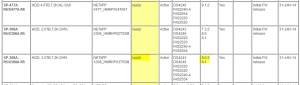
Download required version of disk firmware from Netapp site and copy into your local web server path (which should accessible to Netapp controller). In this case i have used an Linux machine with httpd enabled.
Login to Cluster mode controller then type below command to download the firmware, in place of existing URL change URL to your own. In command instead of node name use * will download firmware zip file to all of the nodes.
That's it, Netapp background disk firmware update will start automatically after 2 minutes. you can see disk firmware update status using below command.
Conclusion: Disk firmware update in Netapp cluster mode not required any down time. It's completely non-disruptive.
How to replace failed disk
SEO Keywords: disk shelf firmware upgrade netapp, netapp disk firmware update status, netapp disk firmware update command, netapp disk firmware update background, netapp disk firmware update problem, netapp disk firmware update non disruptive, netapp check disk firmware update status, netapp automatic disk firmware update, netapp cluster disk firmware update, netapp disk shelf firmware update, disk firmware update netapp, netapp disk firmware auto update, netapp disk drive firmware update, netapp force disk firmware update, how to update disk firmware netapp, disk firmware update in netapp, netapp manual disk firmware update, update firmware on netapp disk, netapp disk firmware update state, disk firmware update netapp cluster mode
Disk firmware update Netapp Cluster Mode Advantages
- Reduce disk failures
- Increase I/O performance
- Resolve if any bugs in existing firmware version
1 Step: Verify disk firmware version in controller and Netapp site
To Verify disk firmware version and disk owner ship use below command in Netapp Cluster mode.ARK-NA::*> storage disk show Usable Disk Container Container Disk Size Shelf Bay Type Type Name Owner ---------------- ---------- ----- --- ------- ----------- --------- -------- 1.10.0 1.62TB 10 0 BSAS aggregate root_ARK_NA02 ARK-NETAPP 1.10.1 1.62TB 10 1 BSAS aggregate root_ARK_NA02
ARK-NETAPP ARK-NA::*> storage disk show -physical Disk Type Vendor Model Revision RPM BPS ---------------- ------- -------- -------------------- -------- ------- ------- 1.10.0 BSAS NETAPP X306_HMRKP02TSSM NA00 7200 512 SerialNumber: P5G9XX7YX 1.10.1 BSAS NETAPP X306_HMRKP02TSSM NA00 7200 512
Take the model number from above command output and search in Netapp disk firmware list, URL is given below.
http://mysupport.netapp.com/NOW/download/tools/diskfw/ Click Here
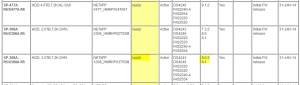
Download required version of disk firmware from Netapp site and copy into your local web server path (which should accessible to Netapp controller). In this case i have used an Linux machine with httpd enabled.
2 Step: Enable Background update option in Netapp
Enabling background firmware update option will save you lot of time and effort, if you want to do manually then need to do one by one disk. Background firmware update will automatically do it for you.ARK-NA::*> storage disk option show -fields bkg-firmware-update node bkg-firmware-update -------- ------------------- ARK-NA01 on ARK-NA02 on ARK-NA03 on ARK-NA04 on 4 entries were displayed.
3 Step: Download firmware to Netapp controllers
First download Netapp firmware from netapp website and upload it to http / web enabled server, ready with web URL.Login to Cluster mode controller then type below command to download the firmware, in place of existing URL change URL to your own. In command instead of node name use * will download firmware zip file to all of the nodes.
ARK-NA::*> storage firmware download -node * -package-url http://192.168.26.118/X425_HCBEP1T2A10.NA01.LOD.zip Firmware download started. Unpacking package contents. Firmware downloaded. Firmware download started. Unpacking package contents. Firmware downloaded. Firmware download started. Unpacking package contents. Firmware downloaded. Firmware download started. Unpacking package contents. Firmware downloaded. 4 entries were acted on.
That's it, Netapp background disk firmware update will start automatically after 2 minutes. you can see disk firmware update status using below command.
ARK-NA::>storage disk show -fields firmware-revision,model
Conclusion: Disk firmware update in Netapp cluster mode not required any down time. It's completely non-disruptive.
How to replace failed disk
SEO Keywords: disk shelf firmware upgrade netapp, netapp disk firmware update status, netapp disk firmware update command, netapp disk firmware update background, netapp disk firmware update problem, netapp disk firmware update non disruptive, netapp check disk firmware update status, netapp automatic disk firmware update, netapp cluster disk firmware update, netapp disk shelf firmware update, disk firmware update netapp, netapp disk firmware auto update, netapp disk drive firmware update, netapp force disk firmware update, how to update disk firmware netapp, disk firmware update in netapp, netapp manual disk firmware update, update firmware on netapp disk, netapp disk firmware update state, disk firmware update netapp cluster mode
No comments:
Post a Comment